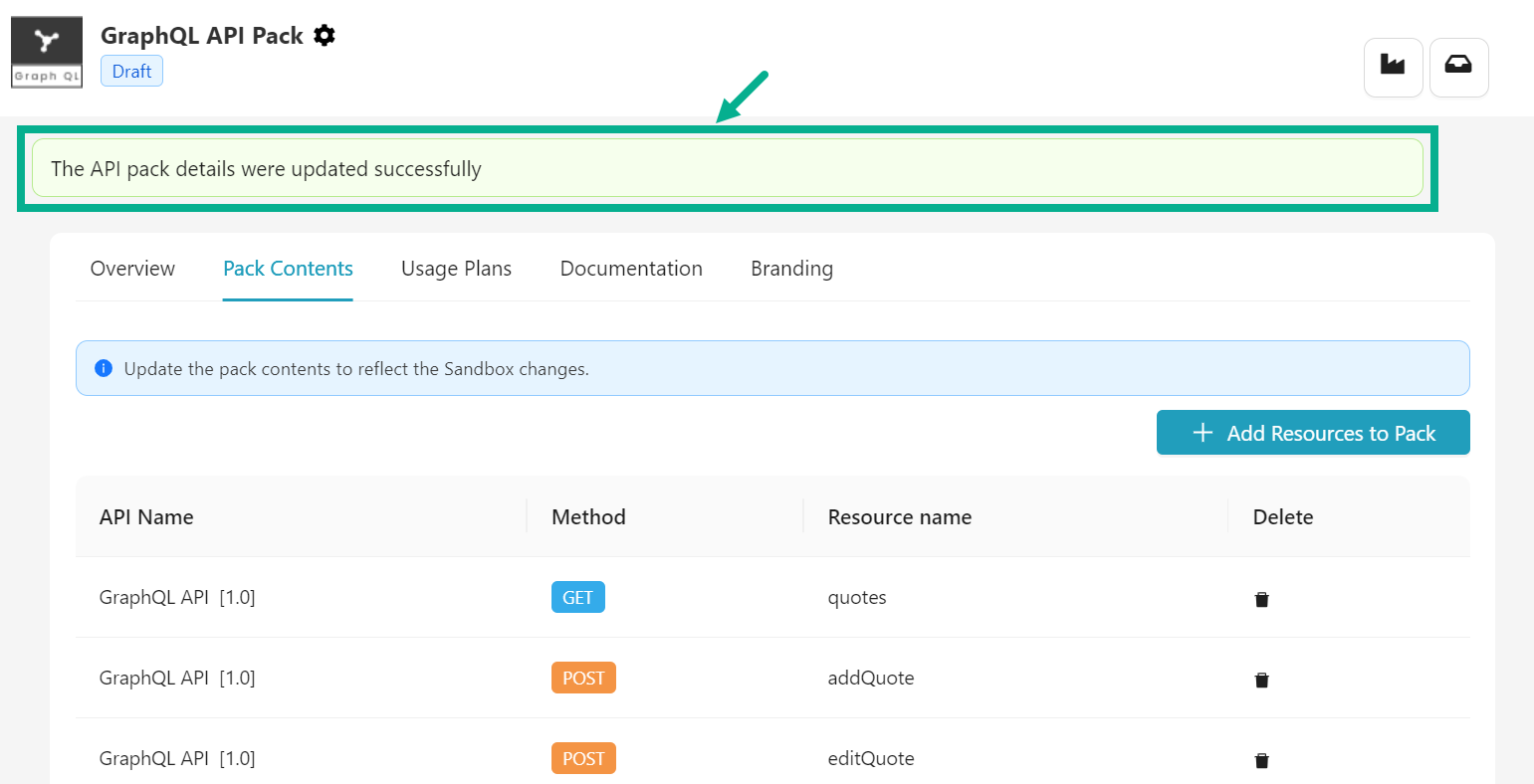Edit Pack Contents
APIs must be approved or published before they can be added to the API pack.
Edit Pack Contents for REST API
- Navigate to the REST API Packs Pack Contents tab.
The Pack Contents tab lists all resources that have been added to the Pack.
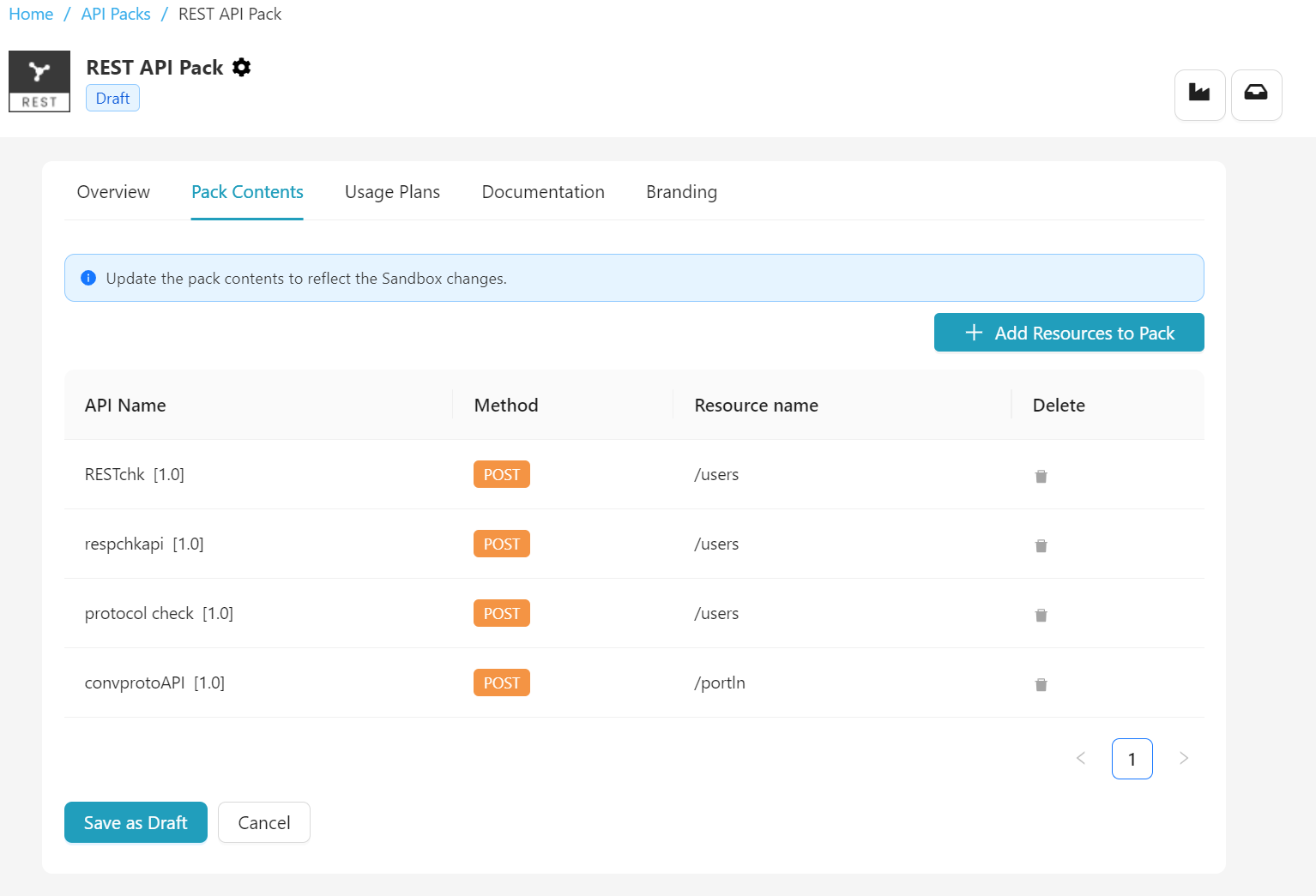
If no API Pack is added to the Pack Contents, the following screen appears.
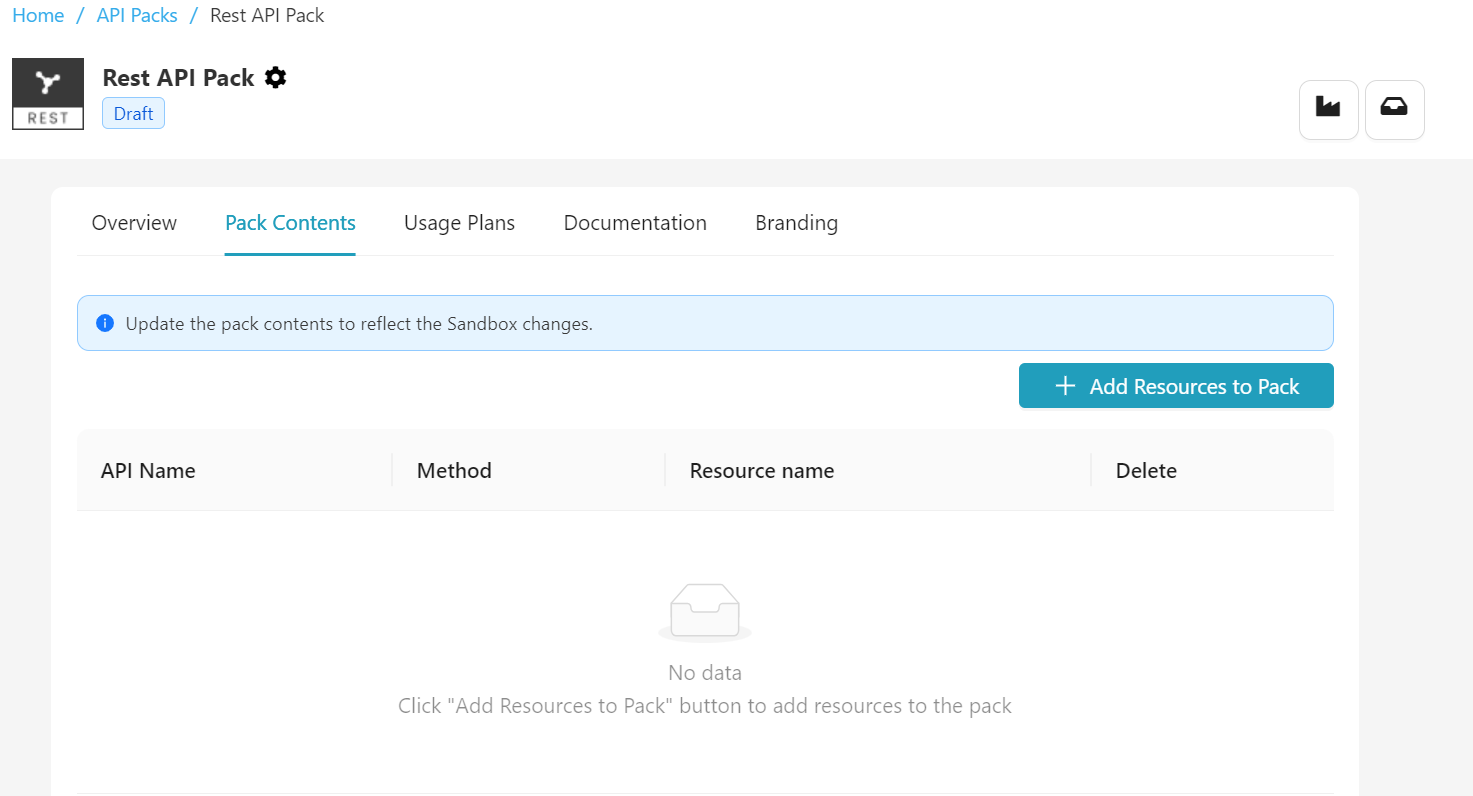
Adding Resources to the REST API Pack
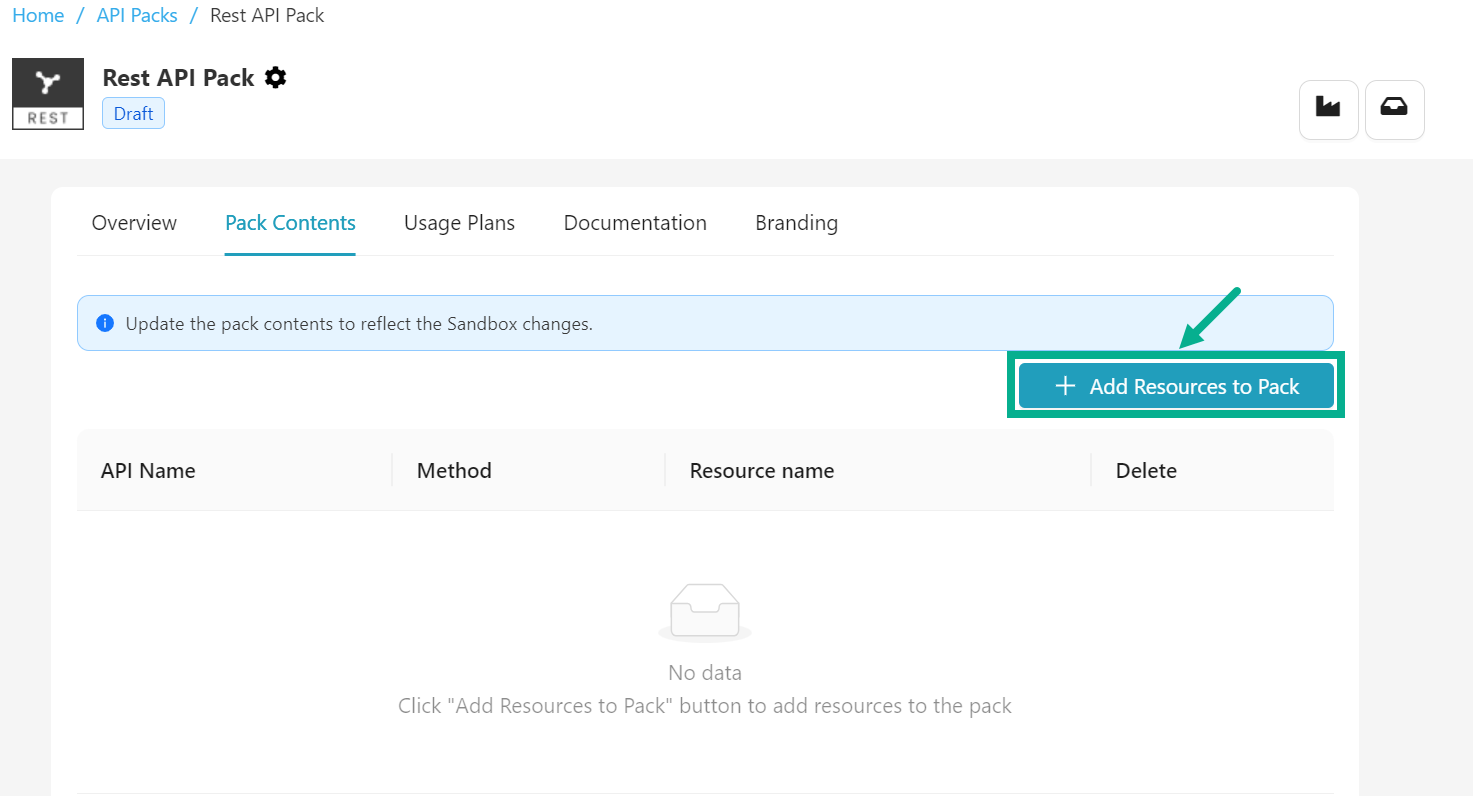
- Click Add Resources to Pack.
Add Resources dialog box appears as shown below.
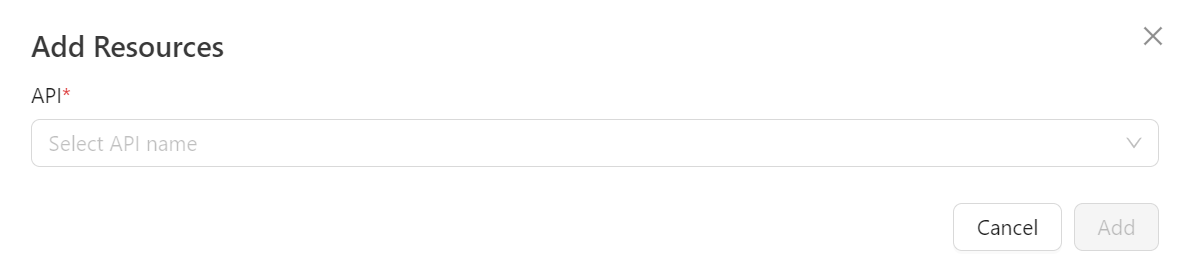
- Select the API from the drop down.
The API drop down only displays the Approved and Published REST APIs.
On selecting an API, the Add Resources dialog box updated and displayed as shown below.
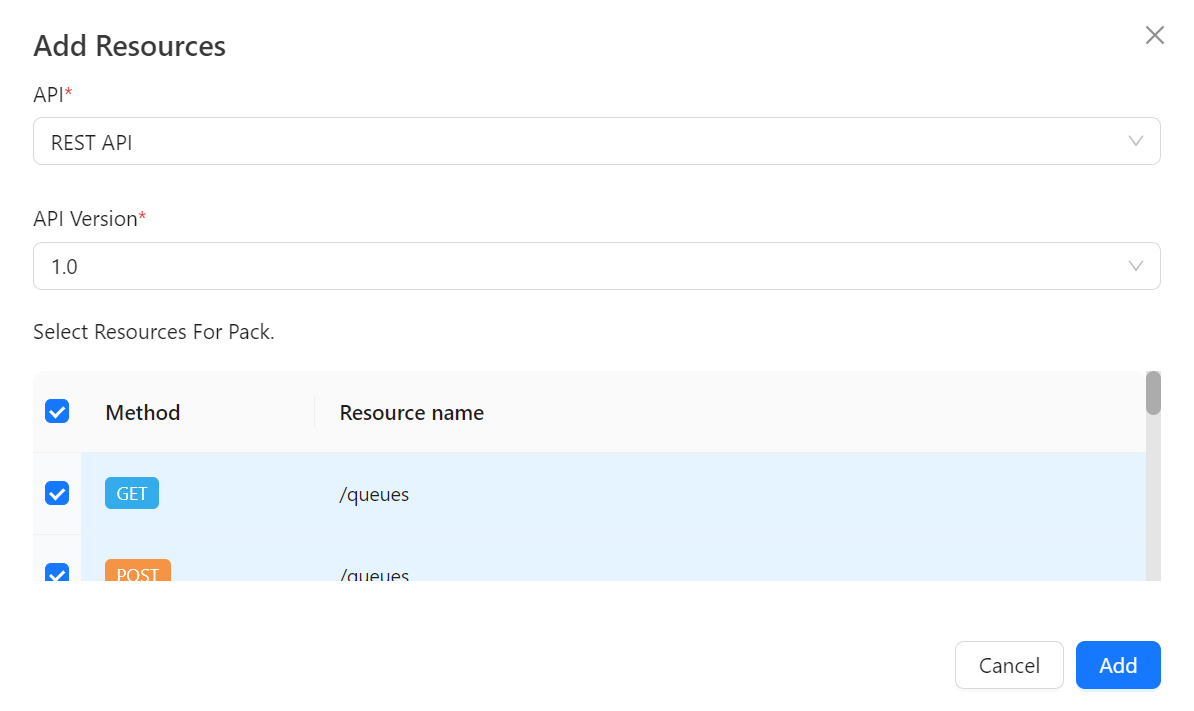
- Select the API Version from the drop down.
The API Version drop down only displays the Approved and Published API versions.
-
Select Resource for Pack by selecting the appropriate checkboxes.
-
Click Add.
Once added, the resources are included in the pack and displayed shown below.
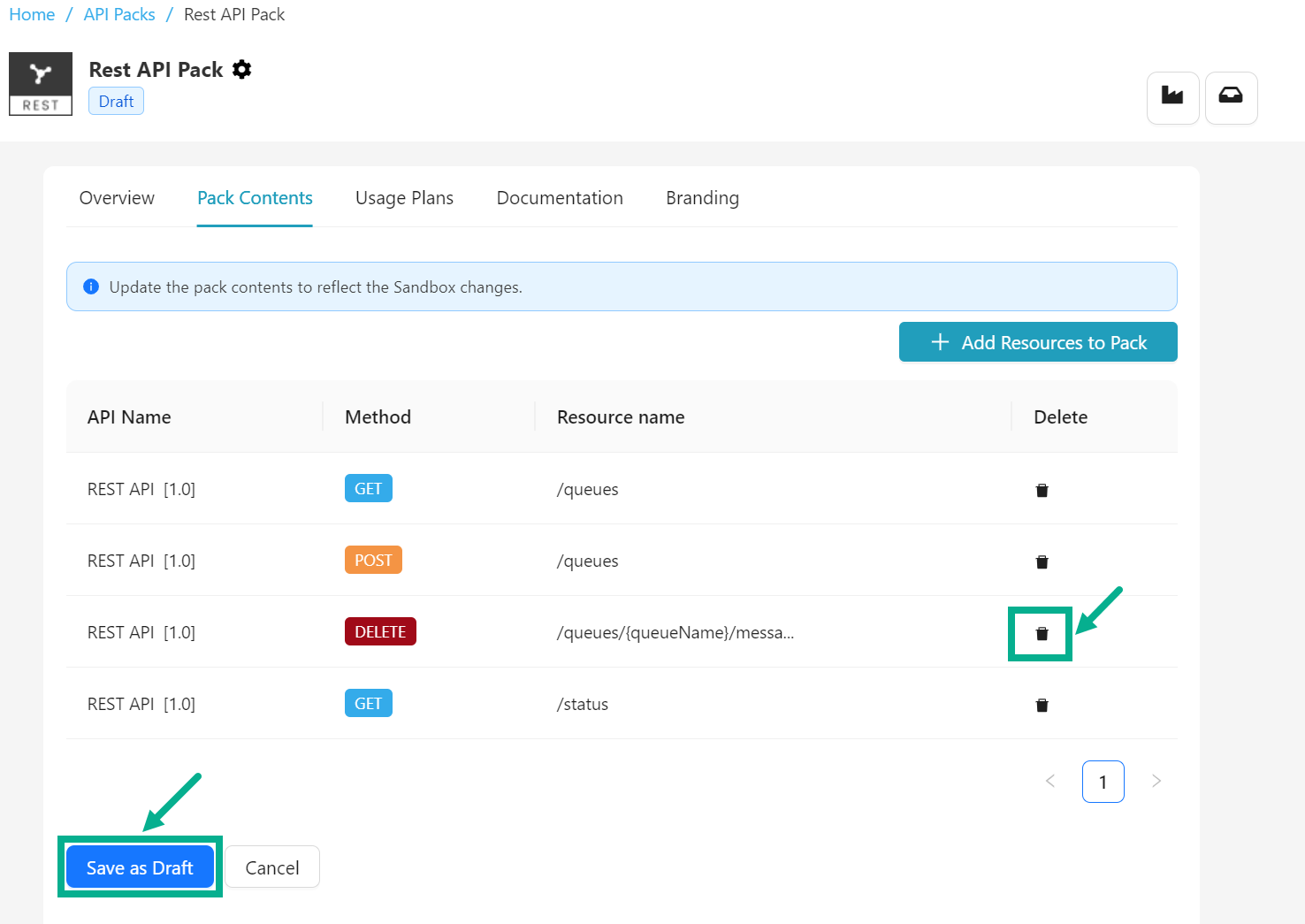
Click the Delete icon to delete a respective resource if necessary.
- Click Save as Draft.
On saving, the confirmation message appears as show below.
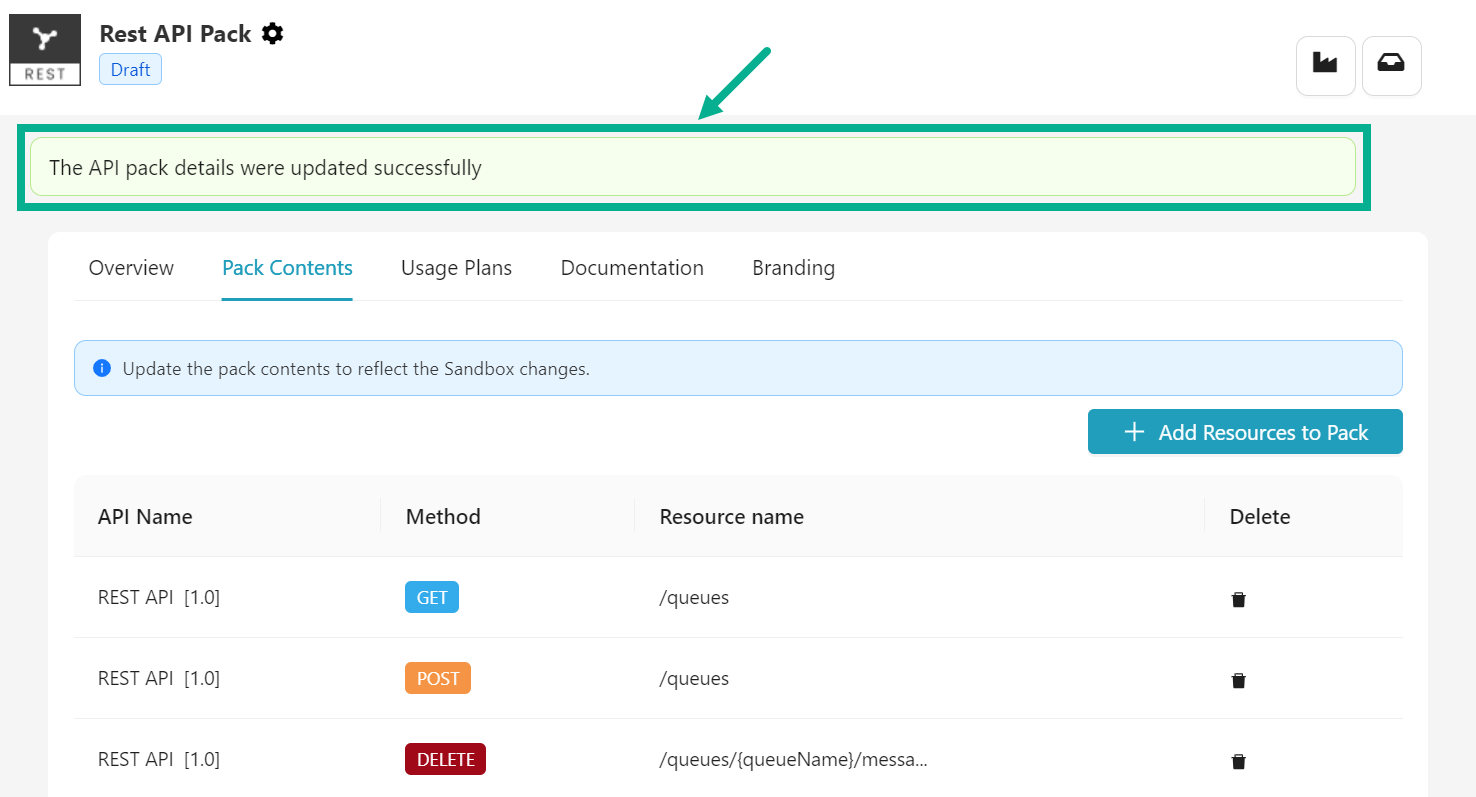
Adding Operations to the SOAP API Pack
- Click Add Operations to Pack.
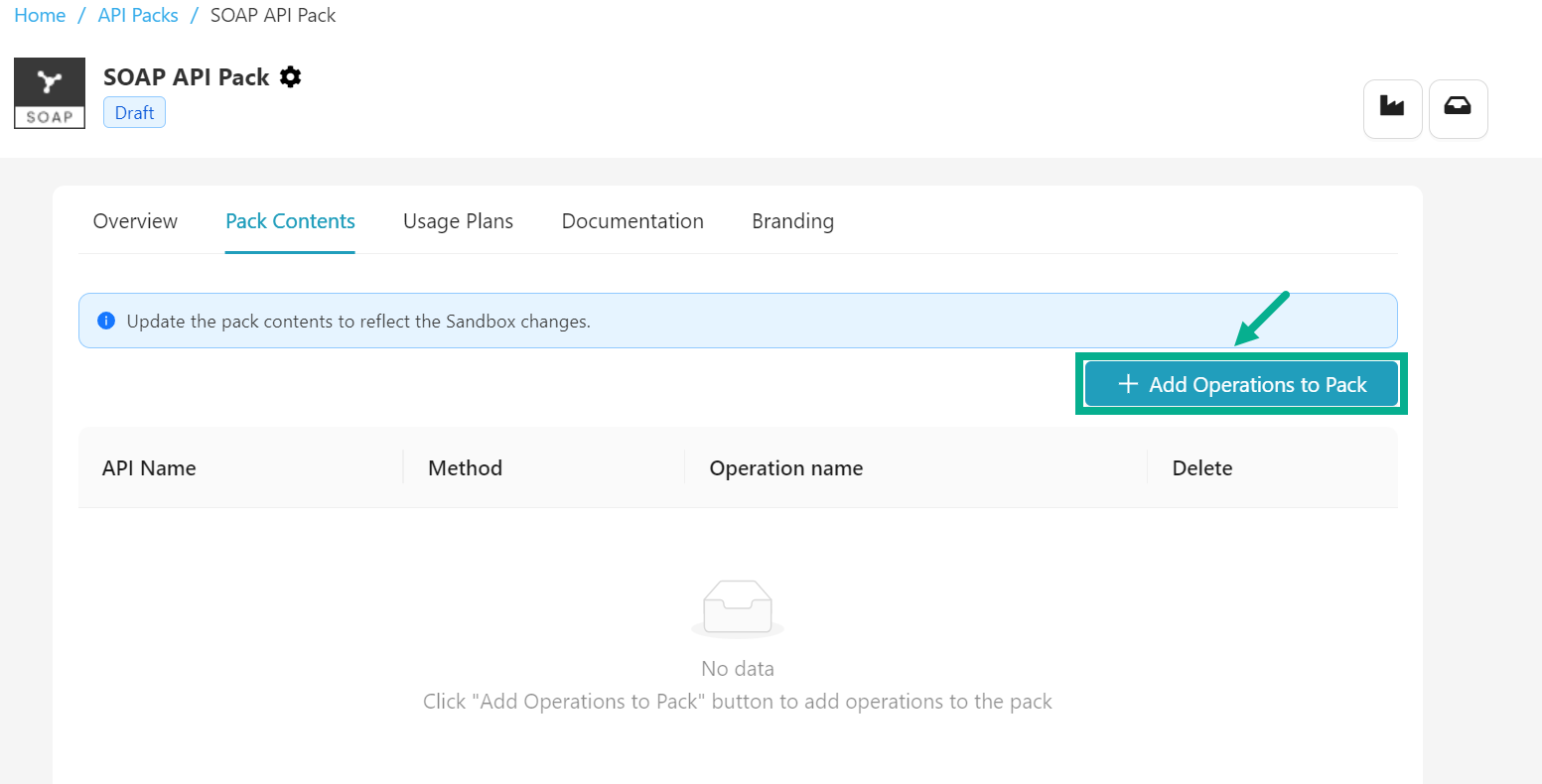
Add Operations dialog box appears as shown below.
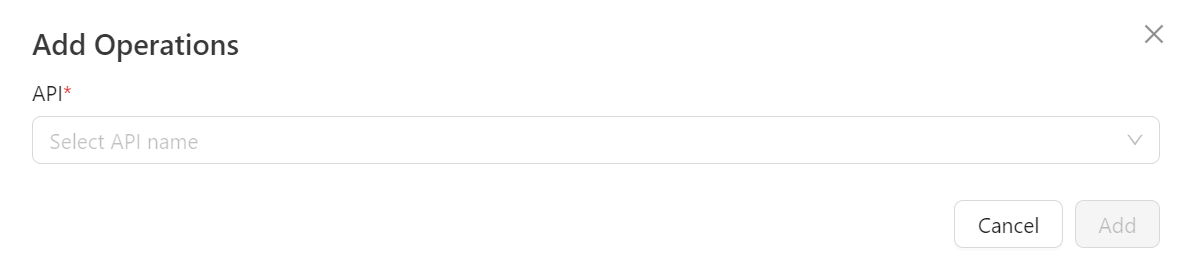
- Select the API from the drop down.
The API drop down only displays the Approved and Published SOAP APIs.
On selecting an API, the Add Operations dialog box updated and displayed as shown below.
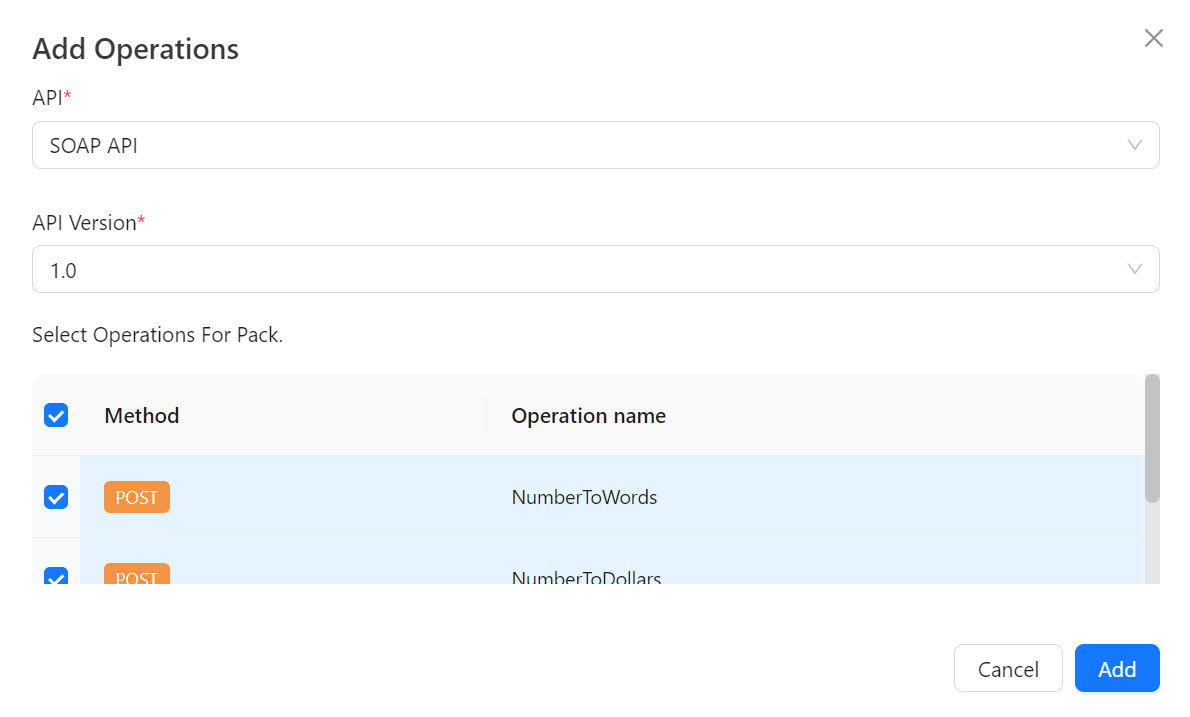
- Select the API Version from the drop down.
The API Version drop down only displays the Approved and Published API versions.
-
Select Operations for Pack by selecting the appropriate checkboxes.
-
Click Add.
Once added, the operations are included in the pack and displayed shown below.
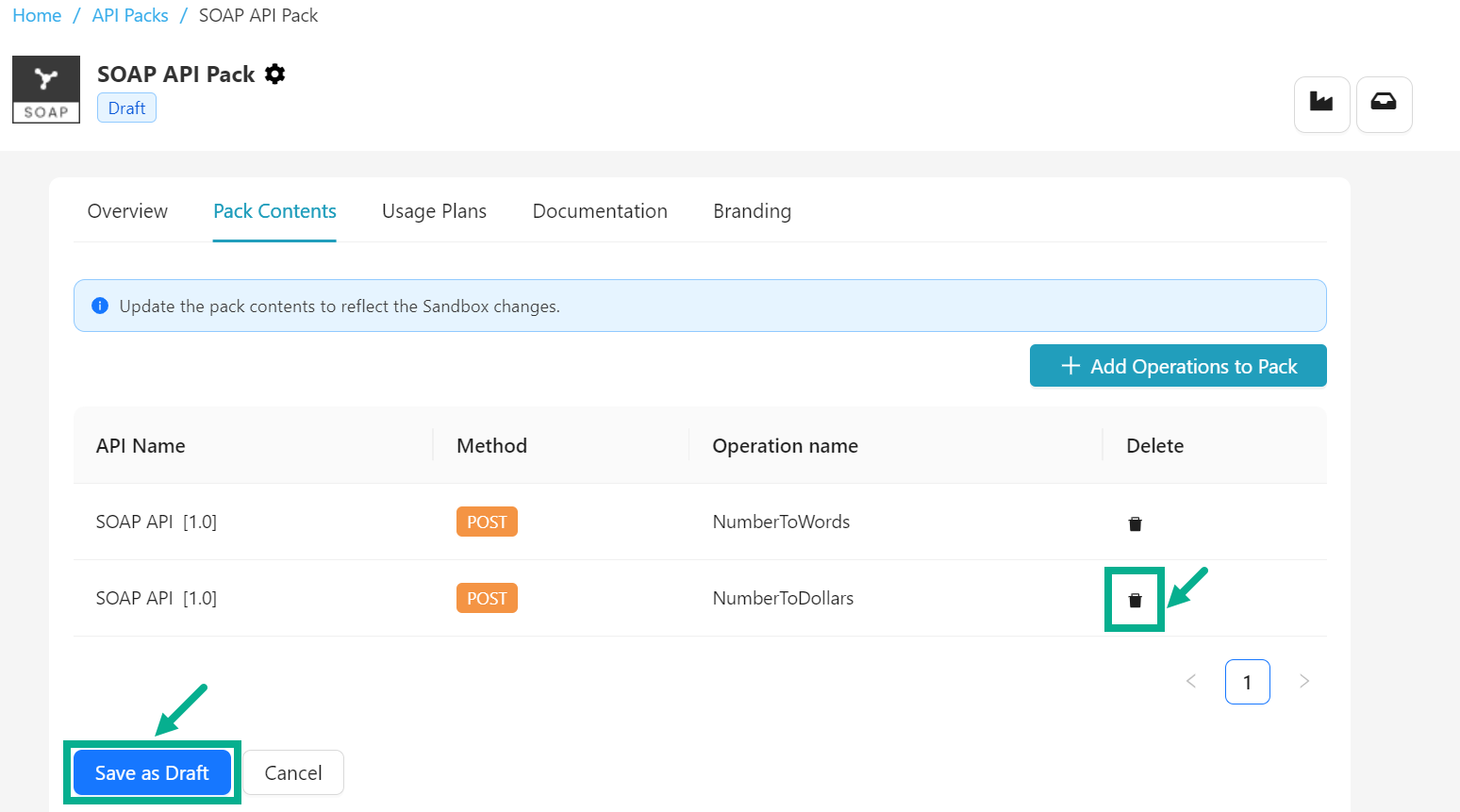
Click the Delete icon to delete a respective operations if necessary.
- Click Save as Draft.
On saving, the confirmation message appears as show below.
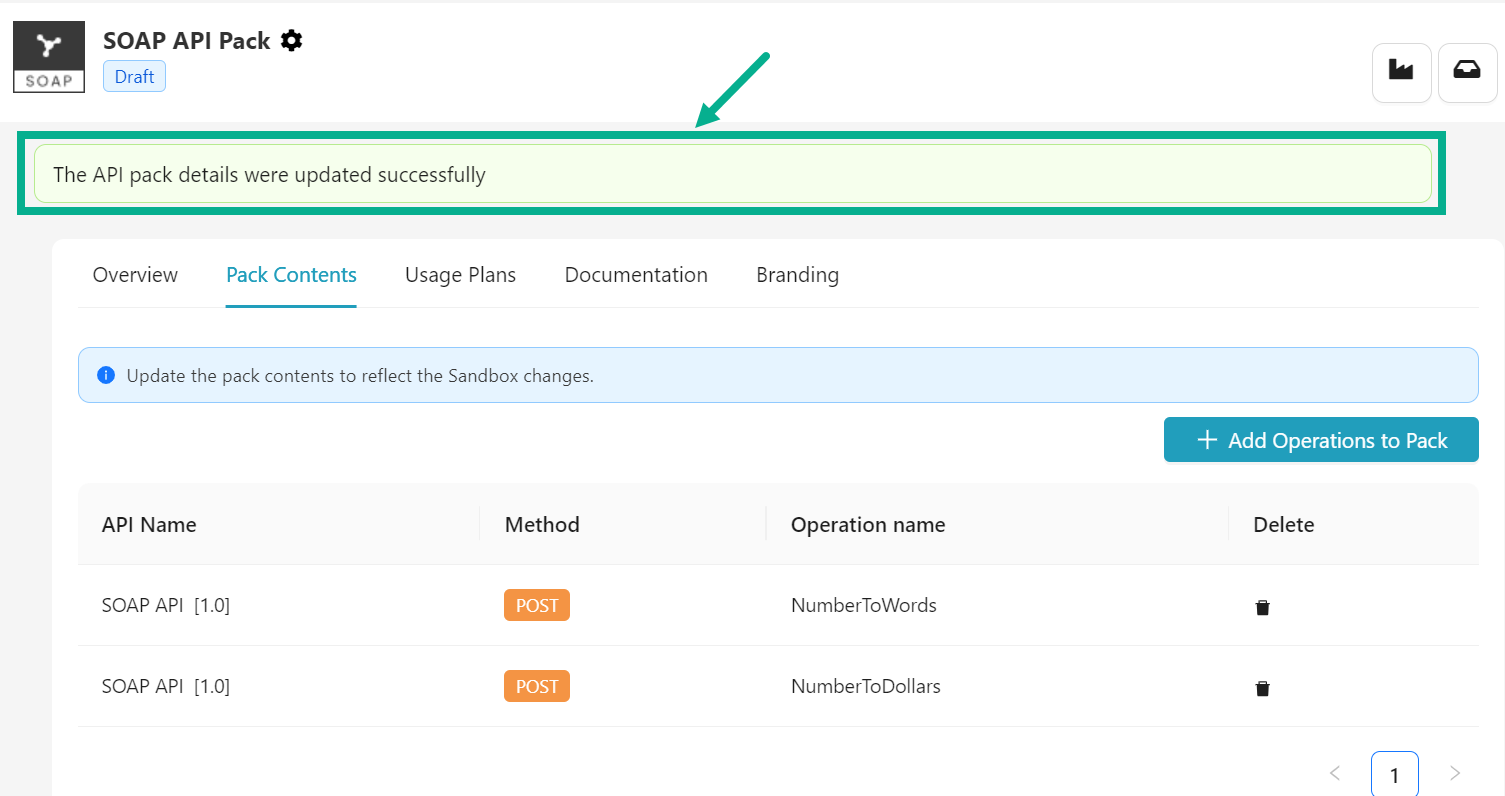
Adding Resources to the GraphQL API Pack
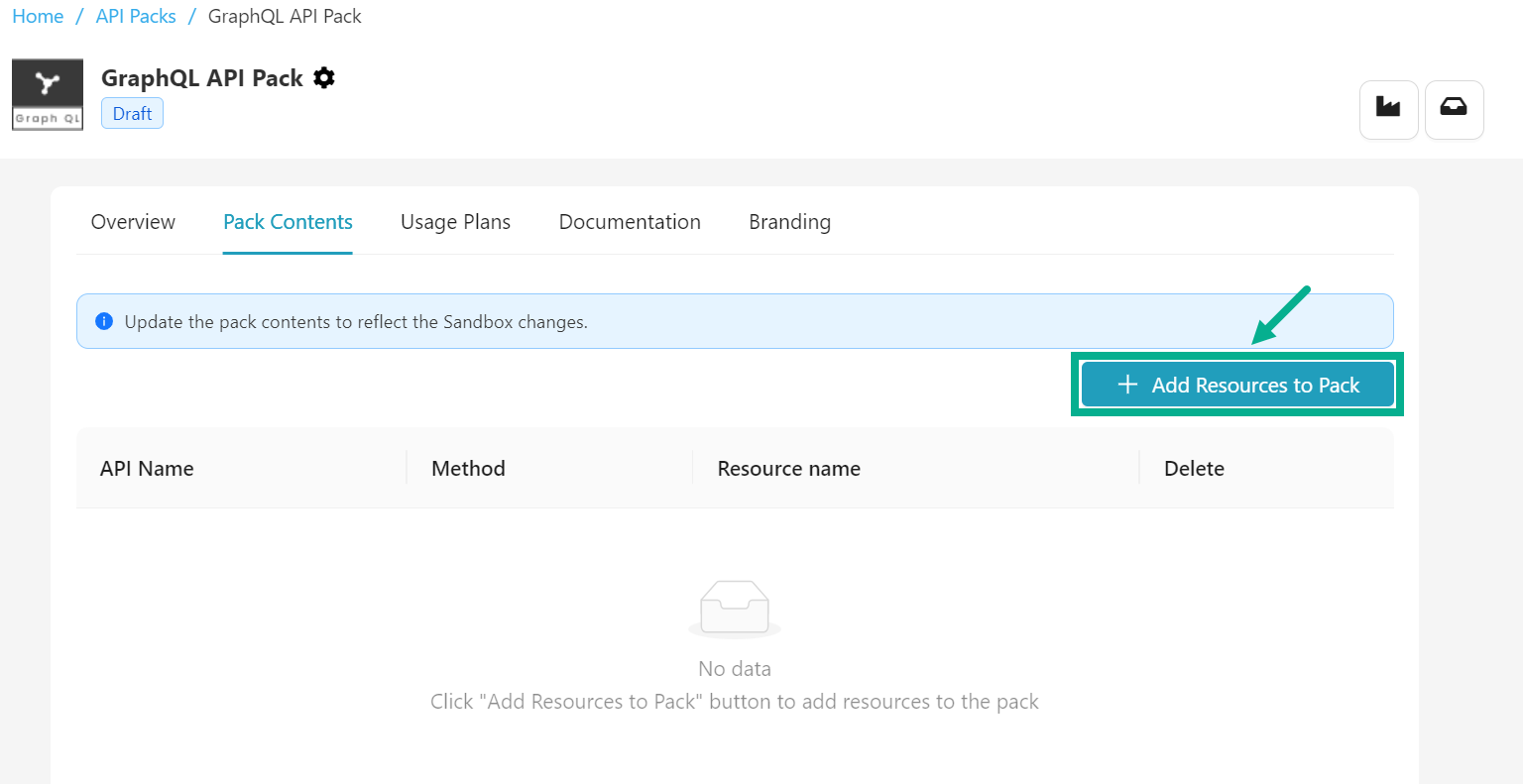
- Click Add Resources to Pack.
Add Resources dialog box appears as shown below.
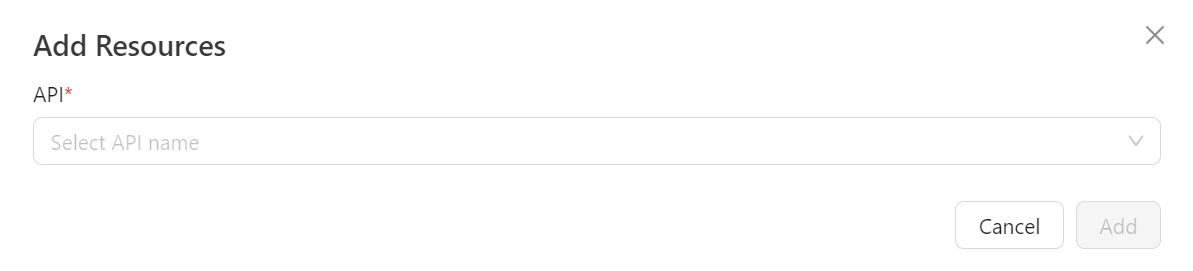
- Select the API from the drop down.
The API drop down only displays the Approved and Published REST APIs.
On selecting an API, the Add Resources dialog box updated and displayed as shown below.

- Select the API Version from the drop down.
The API Version drop down only displays the Approved and Published API versions.
-
Select Resource for Pack by selecting the appropriate checkboxes.
-
Click Add.
Once added, the resources are included in the pack and displayed shown below.
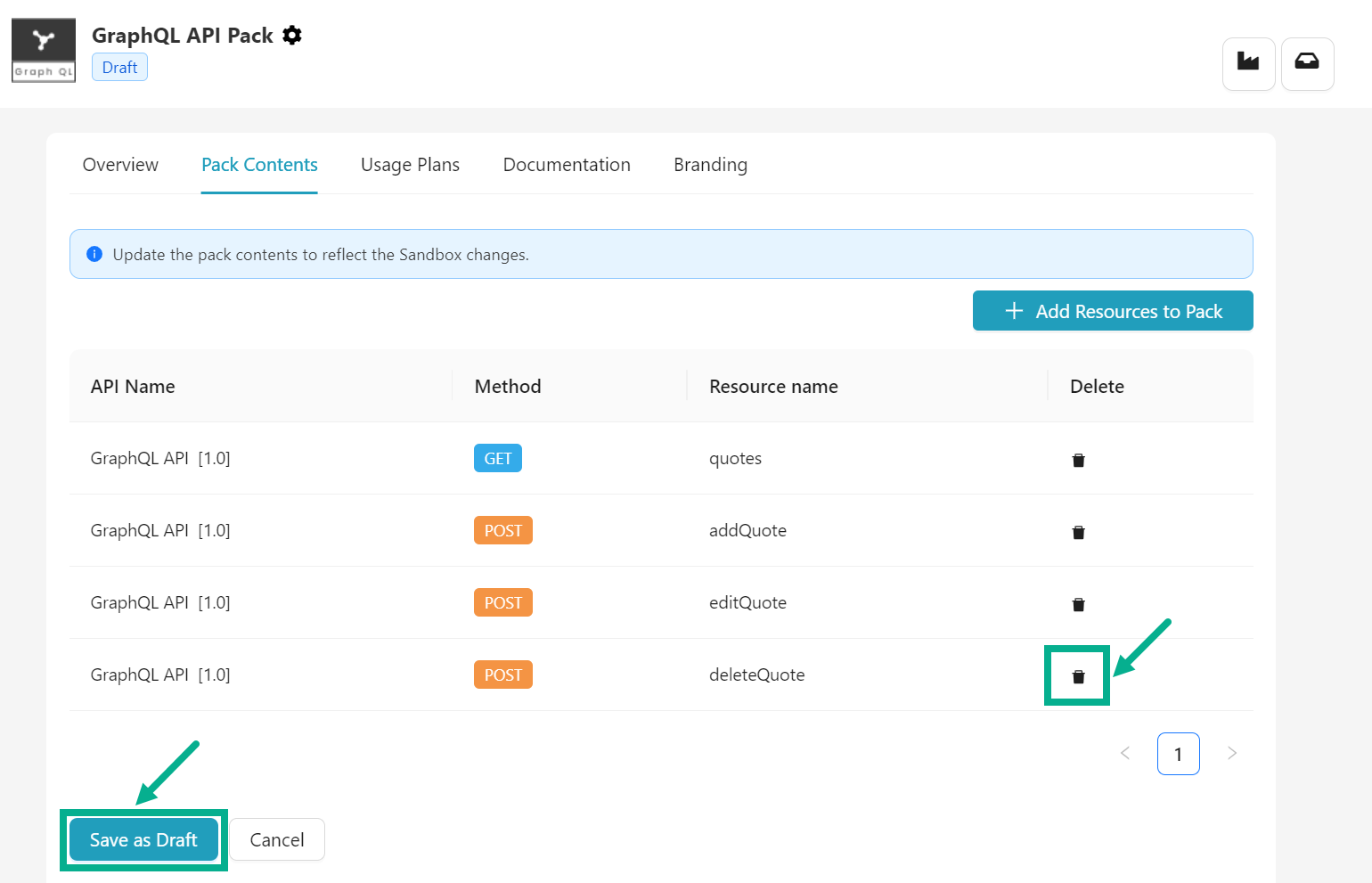
Click the Delete icon to delete a respective resource if necessary.
- Click Save as Draft.
On saving, the confirmation message appears as show below.